Installing Minecraft on Your Chromebook: A Step-by-Step Guide
Minecraft has become such a ubiquitous presence that it's found its way onto nearly every conceivable device, much like Skyrim. With memes galore about the game, it's hardly surprising that Minecraft has also made its mark on Chromebooks.
If you happen to have a Chromebook lying around, you're in luck – you can dive into the blocky world of Minecraft. There are three simple methods to get the game up and running on your device, and we're here to guide you through them.
Installing Minecraft on Chromebooks:
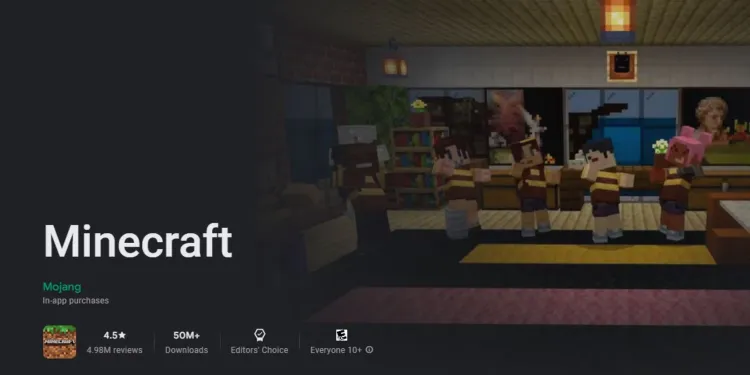
Official Game Installation via Google Play Store:
You can directly install Minecraft: Bedrock Edition from the Google Play Store. This version even supports crossplay functionality.It's worth noting that Minecraft: Bedrock Edition comes with a $20 price tag. However, if you already own the Android version (which costs $7), you can get the Chromebook version for an additional $13. Conversely, if you don't own the game on an Android device, you won't have to purchase it separately after acquiring it on your Chromebook.To install Minecraft, ensure your Chromebook is up-to-date by following these steps:
- Access Settings.
- Click on "About ChromeOS" on the left pane.
- Hit the "Check for updates" button.
- Restart your Chromebook to apply the changes.
Installation of Java Edition:
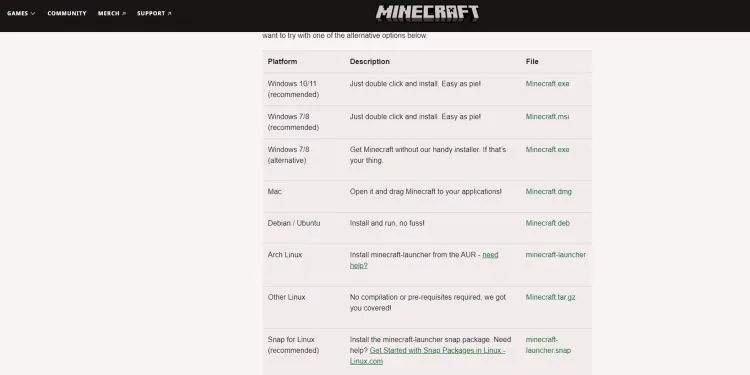
While installing Minecraft: Java Edition on a Chromebook might be a tad time-consuming, it's certainly doable. Here's what you need to do:
- Set up Linux on Chromebook by navigating to Settings > Advanced > Developers.
- Toggle "Turn On" next to Linux development environment and follow the provided instructions to complete the setup.
- Once set up, you'll find yourself in a Debian 11 environment where you can run Linux commands and customize your shell.
- Download Minecraft.deb from the Minecraft website and move the file to Linux Files under My Files.
- Access the Terminal app and enter the following commands to install the necessary packages:sudo apt-get install default-jdksudo apt-get install libsecret-1-0
- Double-click Minecraft.deb and click "Install."
- Once installed, search for Minecraft to launch the game and enter your Mojang account credentials to begin playing.
Playing the Classic Edition via Chrome Browser:
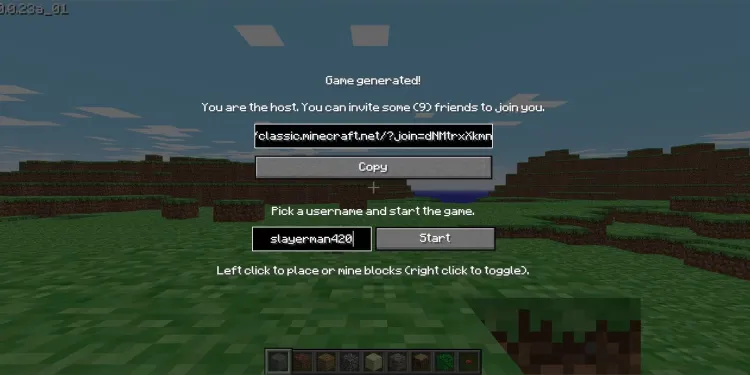
If you're not keen on spending any money to enjoy Minecraft on your Chromebook, fear not! You can play the Classic Edition for free by visiting this site. Mojang Studios has made this web port available, allowing you to enjoy Minecraft on any Chromebook, even those with restrictions, hassle-free.
5 étuis gratuits, gratuité et bonus quotidiens


11% de Bonus de Dépôt + FreeSpin
10% DE BONUS SUPPLÉMENTAIRE SUR DÉPÔT + 2 TOURS DE ROUE GRATUITS

Inscrivez-vous maintenant et recevez 1 CAS GRATUIT
Cas gratuit et 100% de bonus de bienvenue


Commentaires