Mastering the Steam Deck: Unleashing the Full WoW Experience with Controller Play and Mods in 2024!
In 2024, World of Warcraft offers players more diverse ways to engage with the game than ever before. With the presence of Dragonflight and three variations of vanilla WoW, players now have abundant options to explore their preferred version of Azeroth and WoW edition. Notably, the gaming experience has evolved beyond the traditional keyboard and mouse setup, as players can seamlessly play WoW with a controller through a few essential mods.
Despite not being a Steam game, WoW Classic can be configured for controller inputs on the Steam Deck with relative ease. Follow this comprehensive guide to understand how to install WoW Classic on the Steam Deck, configure the Battle.net Launcher in your Steam Library, and integrate Curseforge on the Steam Deck to enable crucial console mods.
WoW Classic Steam Deck Setup Guide - Era, HC, & SoD

Setting Up Battle.net
The initial step in configuring WoW Classic on the Steam Deck involves installing the Battle.net client. This is a straightforward process and does not entail any particularly complex steps.
- Download Battle.net Setup in Desktop Mode.
- Right-click the app and add Battle.net Setup as a non-Steam game, located in the Home/deck/Downloads folder.
- Switch back to Gaming Mode and enable "Force Use Of Compatibility Tool" in the app's Properties tab on Steam.
- Launch Setup from Steam to complete the Battle.net installation on the Steam Deck.
Launching Battle.net & Installing WoW
After installing Battle.net, you need to locate the app's files to initiate it on the Steam Deck. However, the installation path may not be immediately obvious. Transition back to Desktop mode and follow these steps to find the Battle.net launcher and install WoW Classic.
- Launch the Dolphin explorer in Desktop Mode and navigate to the Home/deck/.local/share/Steam/steamapps/compatdata folder (ensure "Show Hidden Files" is enabled).
- Sort by "most recent" and select the most recently updated folder, typically named with a random string of numbers.
- Open the <random number>/pfx/C:/Program Files (x86) folder and add the Battle.net Launcher executable to Steam as a non-Steam game.
- Return to Gaming Mode and enable "Force Use of Compatibility Tool" in the Battle.net Launcher app's Properties menu on Steam.
- Launch the Battle.net Launcher, log in, and download WoW Classic.
Setting Up Curseforge
With WoW Classic configured on the Battle.net Launcher, it's time to install mods. The essential mod for WoW on the Steam Deck, irrespective of the version, is ConsolePort. This tool facilitates the conversion of the game's myriad buttons and actions to a controller layout, ensuring a seamless experience on the Steam Deck. Additionally, mods like AdiBags and Immersion can enhance the handheld gaming experience. All three mods can be conveniently downloaded via the Curseforge app.
- Download Curseforge - Linux Edition in Desktop Mode.
- Add the downloaded.appimage file as a non-Steam game, located in the Home/deck/Downloads folder.
- Open Steam in Desktop mode and enable "Force Use Of Compatibility Tool" in the app's Properties.
- Launch the Curseforge app via Steam in Desktop Mode.
- Direct Curseforge to your WoW Classic folder, located at Home/deck/.local/share/Steam/steamapps/compatdata in the most recent <random number>/pfx/C:/Program Files (x86) folder.
- Download the desired mods via Curseforge in Desktop Mode, then launch WoW Classic through the Battle.net Launcher on Steam.
5 étuis gratuits, gratuité et bonus quotidiens


11% de Bonus de Dépôt + FreeSpin
10% DE BONUS SUPPLÉMENTAIRE SUR DÉPÔT + 2 TOURS DE ROUE GRATUITS
Cas gratuit et 100% de bonus de bienvenue
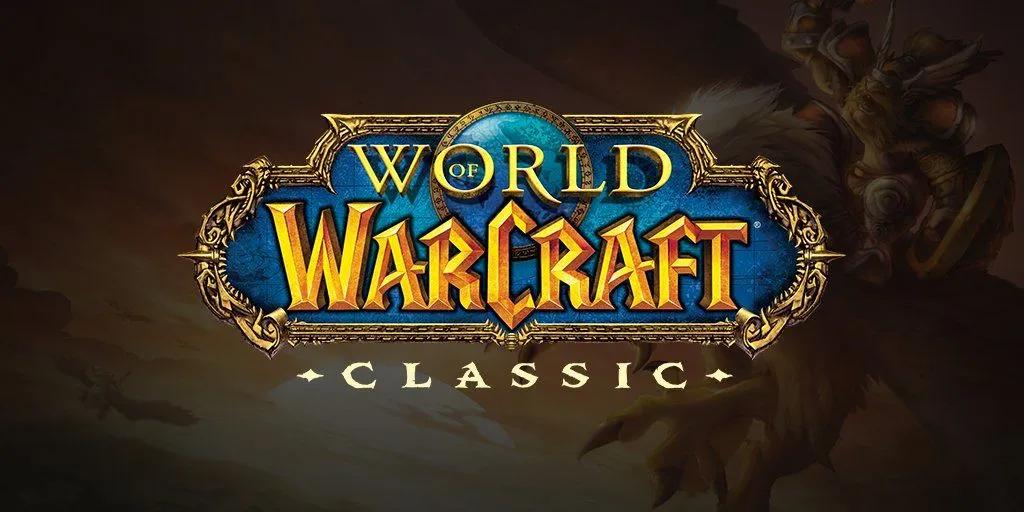

Commentaires